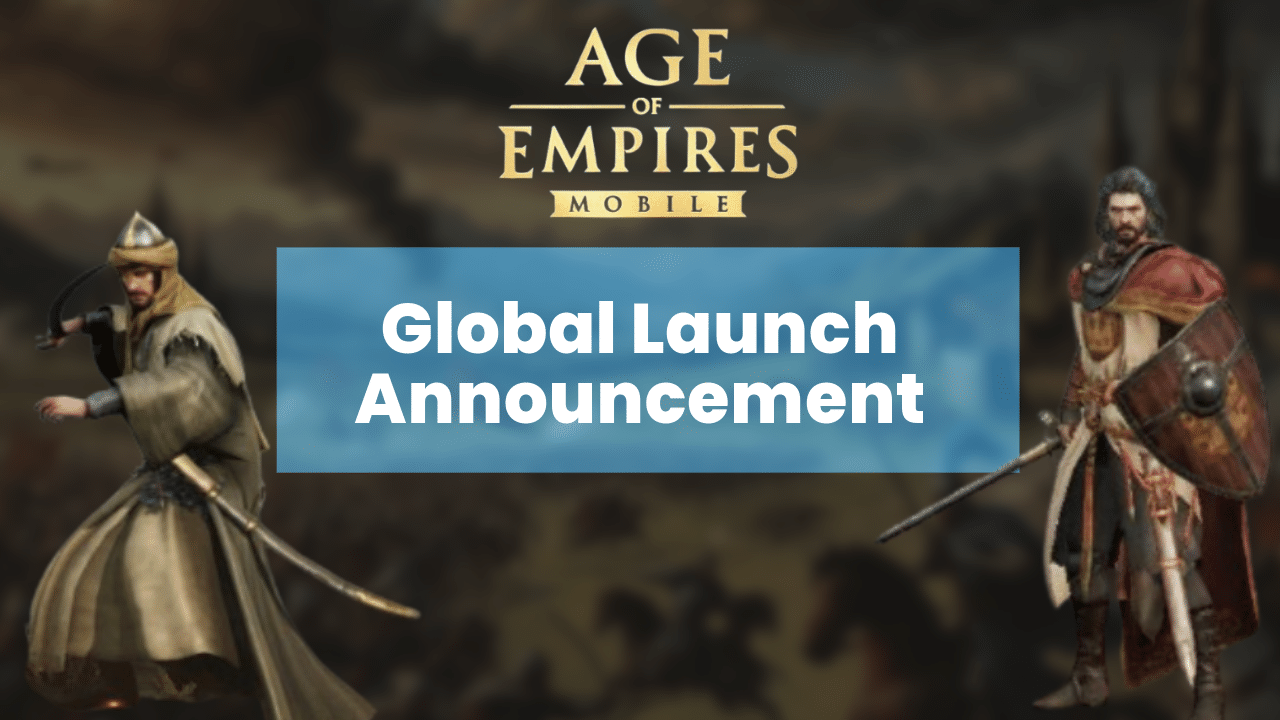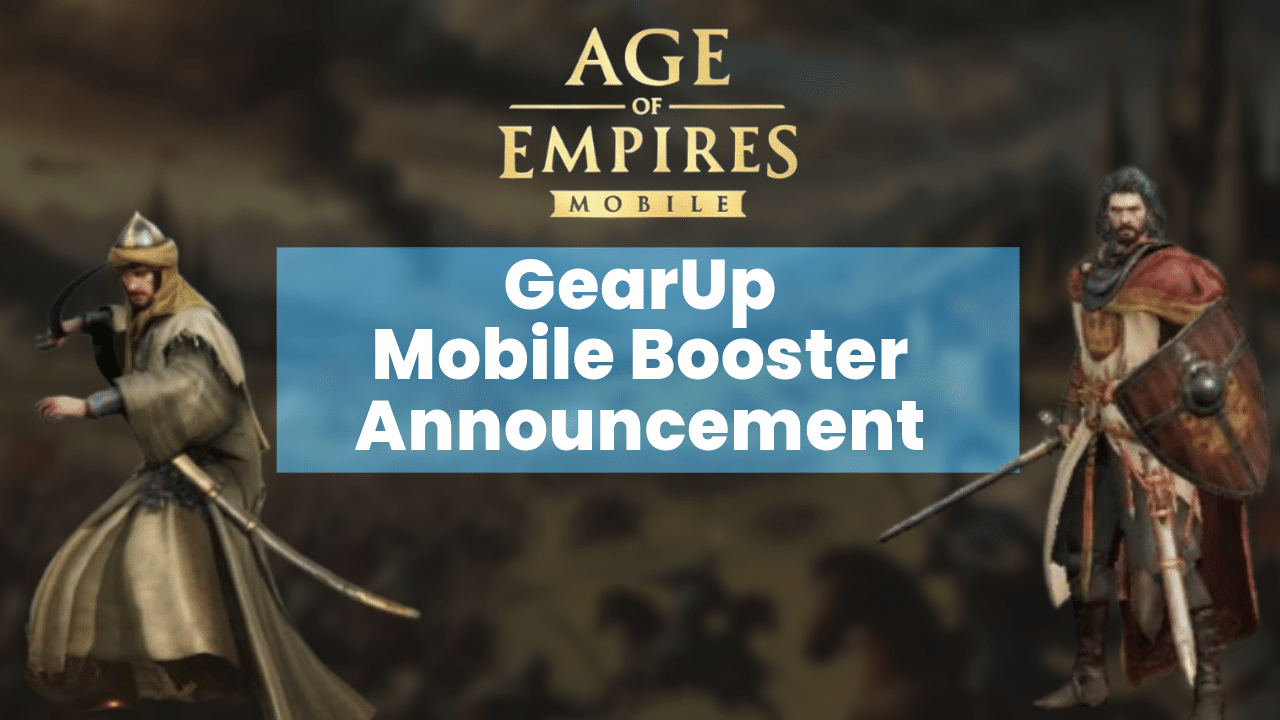Want to play Age of Empires Mobile on PC? The long awaited, Age of Empires Mobile Global launch finally arrived on the 17th of October, 2024. If you are like me, you have flooded into the game already and spent a lot of time trying to figure something out… but also if you are like me, you are wondering on how you can play on a bigger screen. Well do not panic, as we have the guide on how to play Age of Empires Mobile on a PC. For those of you that aren’t like me, you are probably ask why would someone want to do that – I have that covered too! Note: This guide also works for MacOS users!
Why you should play Age of Empires Mobile on a PC
There are several reasons as to why you might want to play on PC:
- Larger Screen – The number one reason why I play mobile games on PC is simply for the screen size – it allows you to see more, and more clearly. This means you make less mistakes and can navigate around the game a lot easier!
- Enhanced Performance – If you are having performance issues on your phone when playing Age of Empires Mobile, this may be a great work around – instead harness the power of your computer. Unless your computer is something that belongs in a museum, it is probably many multiple times faster than your phone – so why not harness that speed, and play Age of Empires Mobile smoothly.
- Better Multitasking – Working from home? Got university work to finish off? Or simply have other things to do on a computer? Playing on the computer would allow you to ‘split screen’ so you can keep an eye on your Age of Empires Mobile progress, whilst still being able to somewhat function in the real world.
- Comfort – If you are planning on spending your weekend enthralled in the world of Age of Empires, you might find it comfier to play on PC. I know for me I often get pins and needles after playing mobile games on my phone after a while, but sitting up right at my desk helps fight off the stiff feeling in my fingers.
- Extended Battery Life – There is nothing worse than constantly being out of charge on your phone – so instead of draining your phones battery, simply play on PC!
- Multi-Account – Double check with the games Terms & Conditions first, but you could use this to easily handle multiple accounts at once!
3 Step Guide to Playing Age of Empires Mobile on PC
- Install BlueStacks and Age of Empires mobile from the button below. BlueStacks is an Android Emulator that will allow you to play mobile games on your phone.
- Sign into your Google account and download Age of Empires Mobile

- Sign in to your Age of Empires Mobile account and enjoy playing Age of Empires Mobile on PC!

What is BlueStacks
BlueStacks is a popular software that we will use to play Age of Empires Mobile on PC. It allows users to run Android applications on their PC or Mac. Essentially, it is an Android emulator that mimics the mobile operating system, enabling users to play mobile games or use mobile apps on a larger screen with the comfort and precision of a keyboard and mouse.
Here are some key features of BlueStacks:
- Android Gaming on PC: BlueStacks is widely used by mobile gamers who want to play their favorite Android games on a bigger screen. It supports popular titles like Call of Duty: Mobile, PUBG Mobile, and Clash of Clans. By using BlueStacks, players can enhance their gameplay with higher performance, better visuals, and more accurate controls.
- Performance and Multitasking: BlueStacks is designed to optimize performance, allowing users to run multiple apps or games simultaneously. It also provides features like multi-instance gaming, which lets users play multiple games or the same game with different accounts at the same time. This is useful for games that require grinding or farming across multiple accounts.
- Customizable Controls: One of BlueStacks’ strengths is its ability to map keyboard and mouse controls to touch gestures used in Android games. This customization gives players a significant advantage in competitive games where quick reactions are key.
- Optimized Graphics and High Frame Rates: For gaming, BlueStacks offers high-definition graphics and supports frame rates beyond 60 FPS, providing a smooth gaming experience. It’s also equipped with features like Eco Mode, which reduces resource consumption when multitasking or running games in the background.
- App Compatibility: Beyond gaming, BlueStacks supports a vast array of Android apps from the Google Play Store, allowing users to use productivity apps, social media, and more on their PC. This can be useful for mobile-only apps that aren’t available on desktop platforms.
- Cross-Platform Support: BlueStacks runs on both Windows and macOS, making it accessible to a wide audience of PC users.
Overall, BlueStacks bridges the gap between mobile and PC, providing flexibility for gamers and productivity users alike to enjoy Android apps on a larger screen with better controls and enhanced performance. Click the button below to get started with playing Age of Empires Mobile on PC
 Search
Search
 Account
Account
 Discord
Discord